Use these workflows to make weekly routines seamless and help your team operate at top efficiency.
So you’re taking over as “the Hudl Guru” this year, huh? That’s a big responsibility, as we all know how important video is to game planning and improving your team throughout the season. Whether your head coach has asked you to run the entire process, or you’ve volunteered to tackle film breakdown, we have everything you need to make Hudl a breeze.
These resources can get you and your staff off on the right foot and into a solid routine.
The Video Coach
Video is the most important element of Hudl. The video coach is responsible for organizing the camera equipment, recording the game and uploading the video. It might not be the most glamorous job, but it’s vital to the success of a coaching staff and their routine.
There are two ways to record a game: with a camera or in the Hudl app using an iPad. Both have their advantages and disadvantages — it comes down to the coach’s preference and what works for the team. Either way, make sure that you are using a tripod to keep the recording steady.
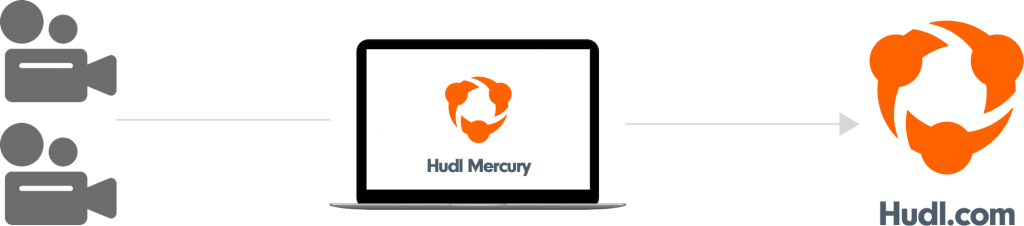
Record with a Camera
If your staff prefers recording with a camera, the workflow has a few steps. When recording the game, save the clips to an SD card. It’s easier to have a successful upload from an SD card, and if something does go wrong, the troubleshooting is also easier than if you recorded directly to the camera.
Now copy the files from the SD card to the desktop on your computer. An extra step? Yes, but adding them to the desktop ensures the files are readable by the computer and Hudl Mercury. Plus it removes the possibility the SD card will deteriorate from overuse. Watch a clip on your computer to confirms the file is playable. Now if you can’t play the video and have have trouble uploading it, you know where the issue is. Once all angles are uploaded to Hudl, intercut using our online video editor.

Record with an iPad
Many coaches decide to record with an iPad because it’s the fastest upload process. Once the video is uploaded, determine who to share it with. Some staffs prefer to share with only coaches until stats have been entered, while others like to share their games with the whole team right away. That’s a conversation to have with your head coach before the season starts. But to be sure your team’s routine isn’t disrupted, check that the stats coach has access to the video as soon as possible.
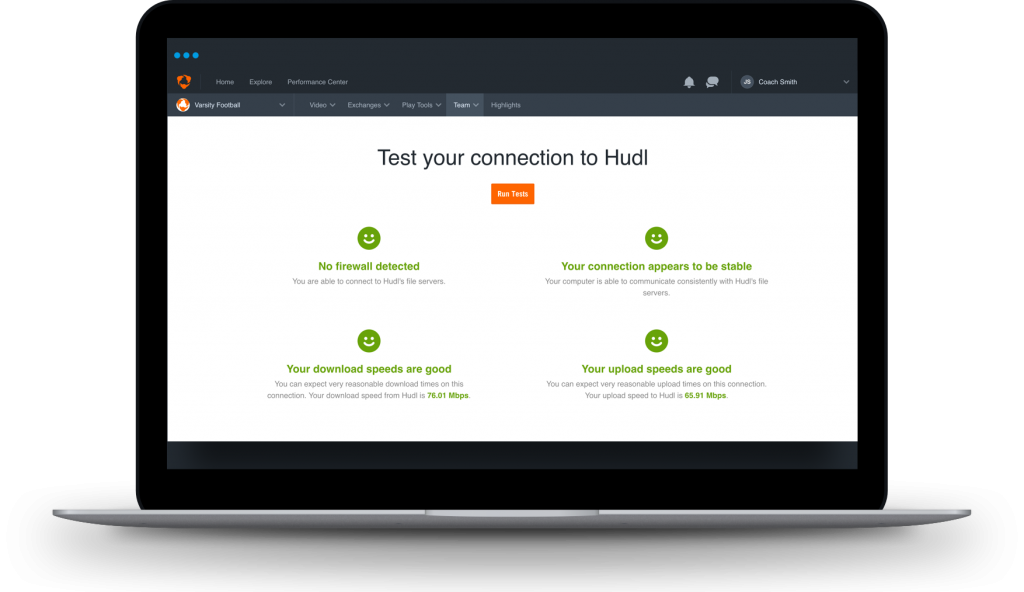
Only as Fast as the Network You’re On
One of the most frequently asked questions our support team gets is about uploading speed. It depends on two things: the type of files and the network you’re on.
The bigger the files, the longer they’ll take to upload. If you’re trying to upload 4K clips, those will take a long time no matter what connection you’re on. Now, the network itself. We’ve heard from coaches who try to upload while the bus is stopped at a fast food restaurant. That’s not ideal. Whether uploading with a camera or an iPad, the network connection needs to be stable and as fast as possible. Go to hudl.com/speedtest to see how stable your connection is and to check your network speeds.
Once you find a solid Wi-Fi network, connect and start uploading. The video will stay on your computer if you copied it over, and the iPad automatically. So there’s no need to worry about losing it.
The Stats Coach
Video on its own is great, but having data alongside helps a coaching staff assess their own team, prepare for upcoming opponents and quickly find the most important moments in their video. To get those stats, coaches have the option to send their video to our Hudl Assist analysts or tag stats themselves during or after the game.
Let Hudl Break Down Your Game
Skip the hassle of entering stats yourself with Hudl Assist. You can submit your game to our analysts, and within 24 hours you’ll receive the breakdown. Assist is the perfect time saver for any staff. Instead of staying late on Friday night to enter breakdown data, coaches get to go home and spend Saturday with their family — all of the data will be added by our team. Now you can focus on creating reports, uncovering tendencies and preparing for your next opponent.
Create reports with your staff’s preferences in mind. Hudl has basic reports you can run based on formation, down and distance or hash. Go more in-depth with custom reports. Just be sure the roster is updated so stats entered for a specific athlete get attributed to the correct person.
Tagging Games
If you want to add stats yourself, you can tag live at the game or after the video has been uploaded to Hudl. Tag live to reduce the workload after the game is over. Once the stats have been uploaded to the website, you’ll need to match the play information to the correct clips.
If you decide to enter the stats after the game or need to edit what was tagged live, you can do that in the breakdown data. This gives you the chance to coach during the game, then enter information yourself afterwards. You have multiple options so decide what will work best for your routine and your staff.
The Team Manager
Trying to make sure rosters are accurate and profile information is correct can feel like herding cats. But it’s vital to the success of any team. If an athlete’s number or contact information is wrong, they could lose out on season stats or the chance of a recruiter contacting them.
Team Audits
Bi-weekly updates of both the roster and team information are incredibly important. Be sure all pictures are correct — and appropriate — can save headaches down the road. Update the team profile to make it easier to spread the word about your team. Post the scores of games so fans can see your team’s success.
Share Stats and Playlists Through Hudl
All stats will sync to the box score page. From there, you can send the information to MaxPreps or any other outlet, such as the local newspaper or television station. All you need is enter the email of the recipient. They receive a PDF of your box score with all of the information you’ve entered.
When playlists are ready to be shared, make sure they’re sent to the correct players. The manage team page makes it easy to organize and update which player is in what group. Organize by position, grade or level — whatever your staff decides is easiest for your team.
The same can be said for exchanging video with other teams. It’s vitally important to know which video to send and which team needs it. Exchanging the wrong game can send a staff into a frenzy. As the team manager, know what video to send, which team receives it and when it should be sent. Some conferences or leagues have certain requirements, so iron those out before season begins.
Knowing Your Role: Coaching as a Team
Making sure everything runs smoothly is a team effort. Routines are established so everyone knows their responsibilities and feels like a part of the team. Setting standards before the season starts helps establish the best workflow, minimize confusion and maximize the efficiency of your staff.
Whether you’re taking over as the video coach, the stats coach or the team manager, lean on each other to learn from those who did your role before you. It’ll ensure continuity on the staff and make the day-to-day operations that much easier.
As always, check out the Hudl Forum to see how other coaches across the country are using Hudl, or read up on our support resources to answer any questions you have.